FAQ
Helpful information and general FAQs. Also see FB Plus membership FAQs for help and tips on managing your FB Plus account and the ads free player.
FB Plus
My Account
- Where do I sign in?
- Why do I have multiple accounts?
- How do I merge accounts?
- What if I forgot my password?
- Can I still login with Google after Google+ is shutdown?
- If I created my Fitness Blender account through Facebook, how can I keep it if I want to delete my Facebook account?
My Fitness
- Where is the My Fitness Menu?
- Where are My Favorite Workouts?
- How do I add or remove a Favorite Workout?
- Where is My Calendar?
- How do I mark a workout complete?
- How do I mark a calendar day complete?
My Programs
- Where are my Purchased Programs?
- How do I add a program to the calendar?
- How do I view the Scheduled Instances of a program?
- How do I reschedule a program?
- How do I remove a program?
- How to I mark a program complete?
- Why are my purchased programs missing?
- Why does it say “Sorry, we could not add this program to your calendar.” when attempting to Add to Calendar?
FB Plus Passes
- View FB Plus Sign Up FAQs
- View Video System Requirements
- View FB Plus Membership FAQs
- Can I purchase multiple FB Plus Passes at once?
- Can I purchase the program and a FB Plus Pass at the same time?
- Will I get access to all FB Plus features and content after purchasing a FB Plus Pass?
- I am on an FB Plus auto-renew subscription, can I purchase a FB Plus pass?
- I received a FB Plus Pass Code email, what do I do now?
- How do I activate an FB Plus Pass?
- Can I activate multiple FB Plus Passes at once?
My Wallet
- I received a Gift Code or FB Plus Pass Code email, what do I do now?
- How do I add funds to my FB Wallet?
- How do I add FB Plus Passes to my FB Wallet?
- How do I check my FB Wallet balance?
- Can I purchase Workout Programs with my FB Wallet?
- Can I purchase FB Plus auto-renew with my FB Wallet?
- Can I purchase FB Plus Passes with my FB Wallet?
- Can I use my FB Wallet for an existing FB Plus auto-renew plan?
- What happens if I cancel FB Plus before my FB Wallet amount is used?
- Can I purchase clothing or PDF-based Meal Plans?
- Can I give FB Wallet bucks directly to other users?
- What happens to my FB Wallet when I merge accounts?
Other
- Looking for our Workout Complete clothing?
- How can I edit the email address for an eGift Card that I purchased?
- Can I download videos to watch offline?
- How can I remove the ads from the videos?
- Can I cast to my SmartTV with the YouTube Player?
- Why do the Videos say "Video Unavailable" when I try and view them?
- Do you have a mobile app?
- Can you recommend a program or workout for me?
Where do I sign in?
Mobile: On mobile and touch devices, the My Fitness menu can be opened by touching the user icon, which is on the right hand side of the menu bar next to the ☰ menu.
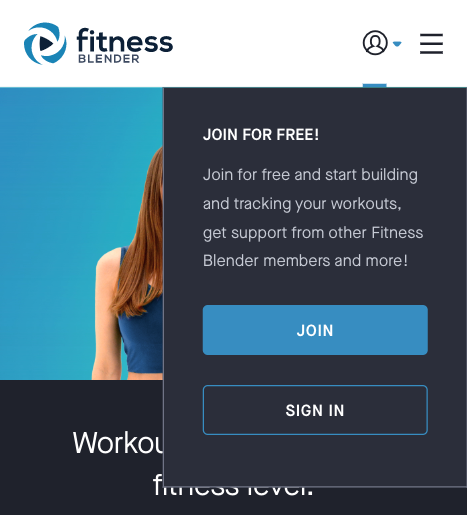
Tablet:
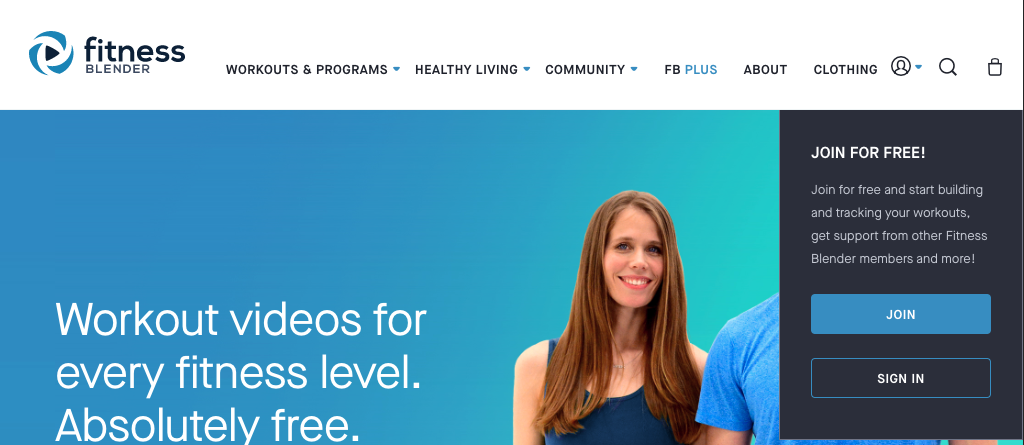
Desktop: On desktop computers, the Sign In button can be found by mousing over My Fitness on the right hand side of the menu bar.
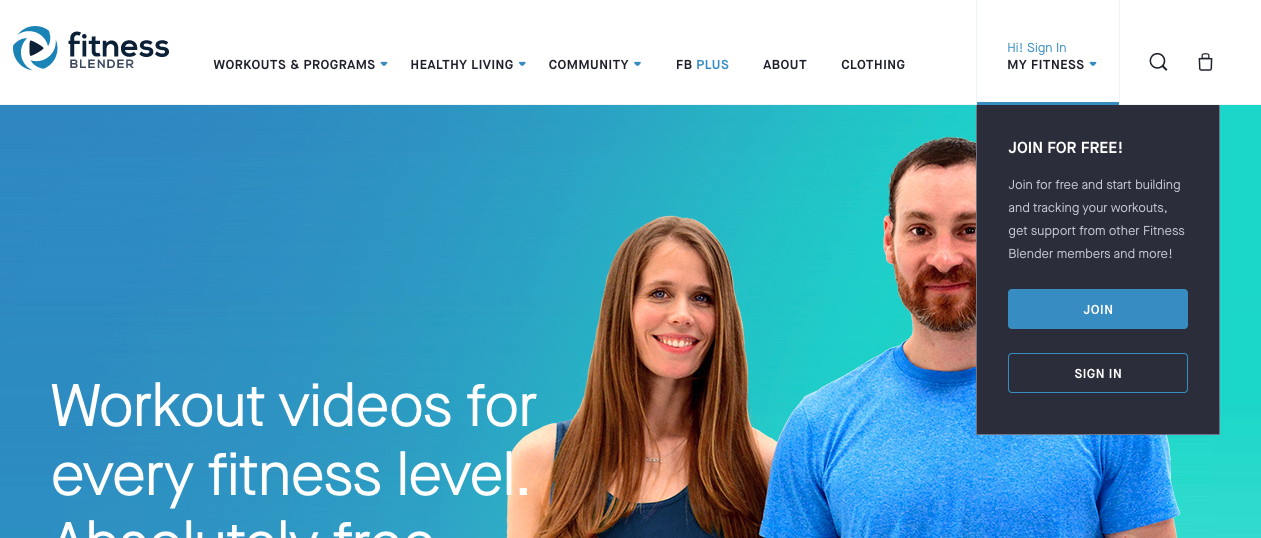
Why do I have multiple accounts?
Google, Facebook, and Blender accounts are separate by default. If you created a Blender login by filling out the form on the registration page and then the next time you logged in by clicking the Facebook or Google button on the Login page, then you created a second account. If you have accidentally done this, follow the instructions below to merge accounts.
How do I merge accounts?
Google, Facebook, and Blender accounts are separate by default. If you accidentally created multiple accounts, you can merge them together by adding the social login of the other account. All of your purchases, favorites and workout history will be added to this account. And, you will still be able to login via either method.
If you created a Blender login, start by logging into that account (if you have only a Facebook and Google logins, you can login to either account). Once logged on, go to My Fitness: Account: Login Information. On that page, under Social Logins click “Add” next to the Facebook or Google icon.
What if I forgot my password?
On the login page there is a “Forget?” link in the password field. Click this to go to the Forgot Password page. Here, fill out your email address and click “Send Email”. You will then be sent an email entitled “Fitness Blender Password Reset”. In that email click the “Change Password” button. This will take you to a Change Password page where you can change your password. You will need to enter your username which is included in bold in the email. Once you have filled out your new password and saved it, you will be rerouted to the Account: Login Information page, where you can log in with your new password.
Note: if you created the account with Facebook or Google, this will not work. Instead you must login through Facebook or Google.
Can I still login with Google after Google+ is shutdown?
Yes, you will continue to be able to login with your Google/Gmail credentials even after Google+ is shutdown.
If I created my Fitness Blender account through Facebook, how can I keep it if I want to delete my Facebook account?
It is possible to keep your Fitness Blender account that you created through Facebook if you would like to delete your Facebook account. To do so, follow these steps:
1) Logout, and create a new Blender account from the Join page.
2) After creating the new account, go to My Fitness: Account: Login Information.
3) Merge your existing Facebook account into this account by clicking the Add link next to the Facebook icon (instructions for merging accounts here). Once this is complete all your information from the Facebook account will be accessible from this account.
4) Optional: you can remove the Facebook login option by clicking the Remove link next to the Facebook icon.
Where is the My Fitness Menu?
Mobile: On mobile and touch devices, the My Fitness menu can be opened by clicking on your Profile image (or first letter of your name if you don’t have an image), which is on the right hand side of the menu bar next to the ☰ menu.
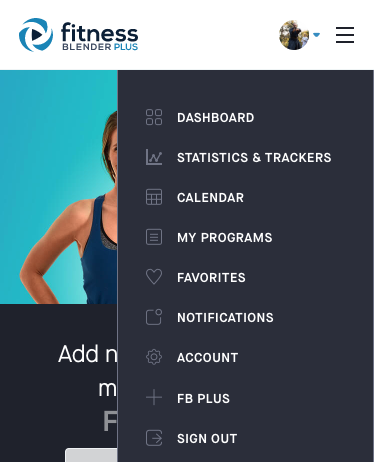
Desktop: On desktop computers, the My Fitness menu can be opened by mousing over My Fitness on the right hand side of the menu bar.
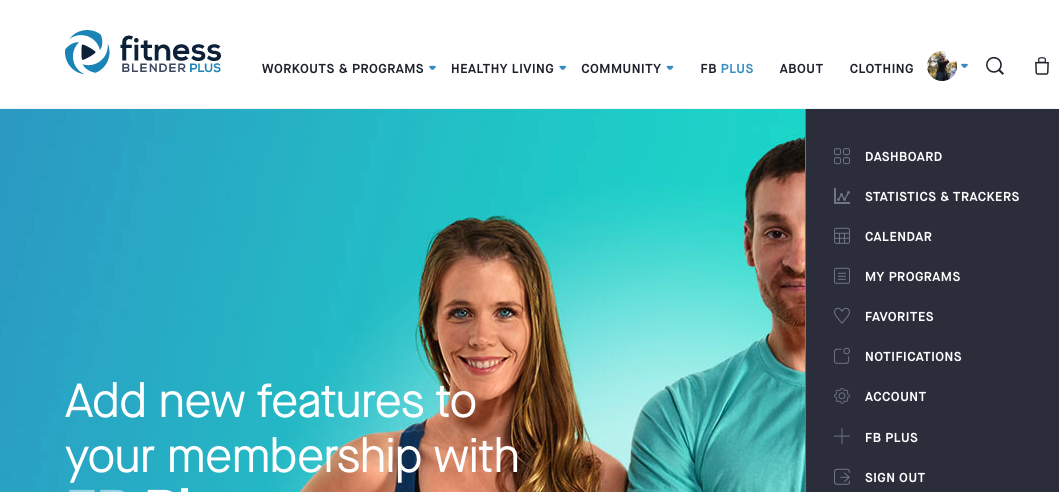
Where are My Favorite Workouts?
From the My Fitness Menu, select Favorites. If you can’t find the My Fitness menu, click here.
How do I add or remove a Favorite Workout?
To add a favorite workout video, click the heart icon for that video on the My Favorites page, Video Listing page or on the Video Detail page.
To remove a favorite, click on the heart icon from the My Favorites page, Video Listing, My Favorites or Video Detail page. This will make the heart be empty. Once the page is refreshed the video will be removed.
Where is My Calendar?
From the My Fitness Menu, select Calendar.
How do I mark a workout complete?
From the My Fitness Menu, select Calendar and click on the day that contains the workout. On the calendar day view, click the Mark Complete button for the workout you want to complete. Please note you cannot complete workouts scheduled in the future.
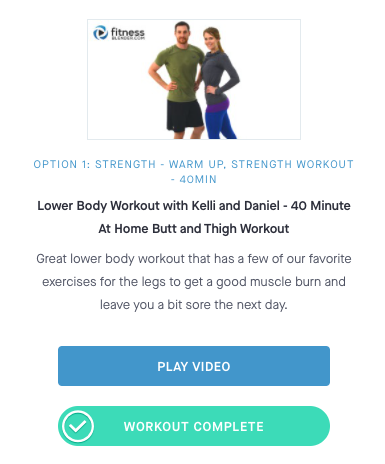
You can also mark recently missed workouts complete from your dashboard.
How do I mark a calendar day complete?
From the My Fitness Menu, select Calendar and click on the day that you want to complete. You must have at least one workout complete before the Mark Day Complete button will become clickable. Please note you cannot complete days in the future.
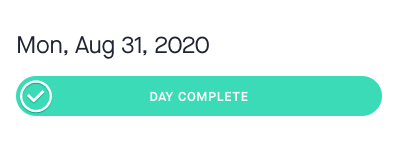
Where are my Purchased Programs?
From the My Fitness Menu, select My Programs.
How do I add a program to the calendar?
From the My Programs page click the “Add to Calendar” icon for the Program you would like to add. On the pop-up calendar select the first day of the program. You will then see the scheduled program on your calendar in My Fitness. Click on a specifc day on the calendar to view the workouts for that day.
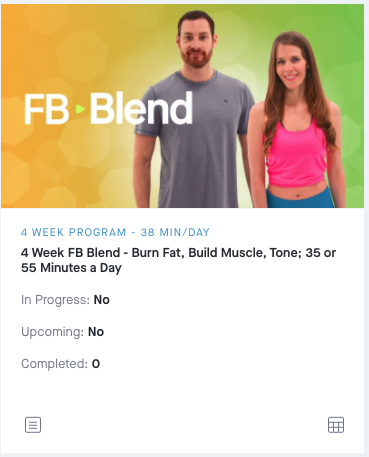
How do I view all the Scheduled Instances of a Program?
On the My Programs page, click on the program card to view the program details. From there, click the View Scheduled button to see all the scheduled instances. You can also remove, reschedule and complete programs while viewing the scheduled instance.
Desktop
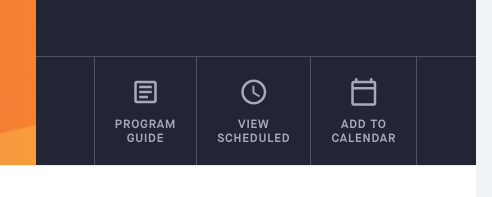
Mobile - Click the clock icon
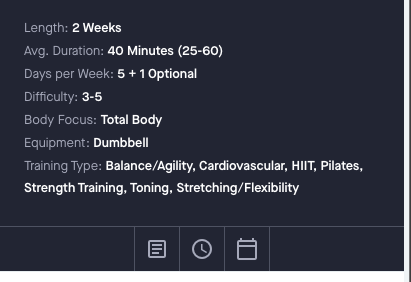
How do I reschedule a program?
From the My Programs page, click the program card and view the Scheduled Instances of the program. From here, you can remove, reschedule and complete the scheduled instance of the program.
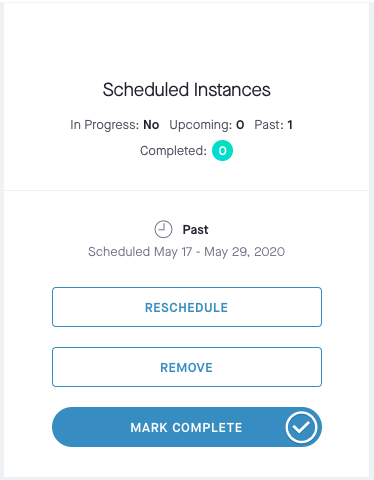
Or, on the calendar day page, click the Reschedule button for that program.
On the Program Reschedule page, select the first day that you want to move and the date you want to move it to. Click View Changes to display a calendar showing how the rescheduled program on the calendar. If this looks good, click Confirm Changes to save. If you don’t like how it looks, click Edit Schedule to modify the changes.
How do I remove a program?
From the My Programs page, click the program card and view the Scheduled Instances of the program. Click the Remove button for the scheduled instance.
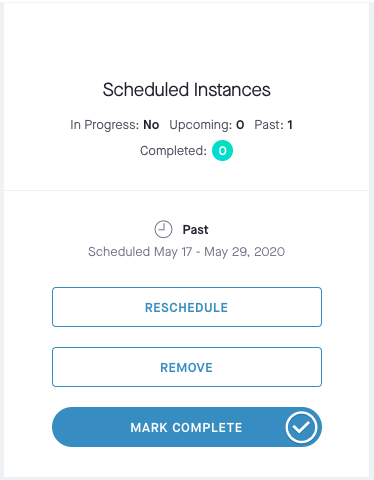
Or, from the Program Reschedule page you can also click the "Start over" link to remove a scheduled instance of a program.
How do I mark a program complete?
You can only mark a program complete if you are on the last day of that program or later. From the Purchased Programs page, click the program card and view the Scheduled Instances of the program. From here, you can remove, reschedule and complete programs.
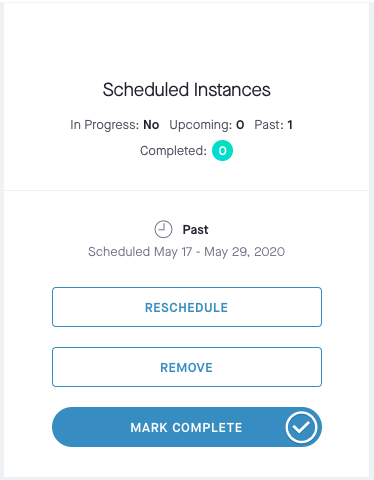
Why are my purchased programs missing?
The most common reason that purchased programs are missing is that you have accidentally created 2 accounts. Click here to find out if you accidently created a second account. Click here to find out how to merge the two accounts together. If this doesn’t solve your problem, please contact support.
Why does it say “Sorry, we could not add this program to your calendar.” when attempting to Add to Calendar?
You will get this message if you try and schedule an instance of a program that overlaps with another instance of that same program. For example if you schedule FB Blend from January 1-13, and then try and schedule it again starting on Jan 10, it will give you an error message and display “You have already scheduled FB Blend in this timeframe.” Instead, try scheduling after Jan 13. Or reschedule the first instance to the dates you want (click here to learn more about rescheduling). Or, remove the scheduled instance (click here to learn how to remove a program) and then add it back.
Can I purchase multiple FB Plus Passes at once?
Yes, you can purchase multiple FB Plus Passes at the same time. They will be available in your wallet and can be activated at anytime to begin FB Plus access.
Can I purchase the program and a FB Plus Pass at the same time?
Yes, for some programs you have the option to purchase to own or access by purchasing a FB Plus Pass. If you add both the program and the pass to your cart, you will own the program as well as get access to all FB Plus features and content for the duration of the pass.
Will I get access to all FB Plus features and content after purchasing a FB Plus Pass?
Yes, all FB Plus features, content and FB Plus exclusive programs are immediately accessible after purchasing a pass.
I am on an FB Plus auto-renew subscription, can I purchase a FB Plus pass?
No, currently only free members or members using an FB Plus Pass can purchase passes. If you are on an FB Plus auto-enew plan, please see FB Plus Membership FAQ for more details.
How do I activate an FB Plus Pass?
Activate FB Plus Passes from your FB Wallet to access FB Plus features and content.
Can I activate multiple FB Plus Passes at once?
Yes, you can activate FB Plus Passes from your FB Wallet. If you activate multiple passes, your access will be extended. For example, if you were to activate two 30-day passes, you would have FB Plus access for 60 days.
I received a Gift Code or FB Plus Pass Code email, what do I do now?
To redeem a Gift Code or an FB Plus Pass Code, you must have a Fitness Blender account. If you have an account, simply sign in. If you do not have an account, please join or sign in before redeeming.
Once logged in, click the redeem button in the Gift Code email to be taken directly to the redeem page (which requires login). Simply submit the form and the Gift Code amount or FB Plus Pass will be applied to your currently logged in account.
You can also copy / paste or type the code, if needed.
If you have any issues redeeming a Gift Code, please contact support.
How do I add funds to my FB Wallet?
When an eGift Card is purchased for yourself, the funds will instantly be available in your FB Wallet. If purchasing as a gift, a 16-character Code is generated and emailed. Use this code on the redeem page to add funds to your FB Wallet.
How do I add FB Plus Passes to my FB Wallet?
When an FB Plus Pass is purchased for yourself, the pass will instantly be available in your FB Wallet, which can then be activated at anytime. If purchasing as a gift, a 16-character Code is generated and emailed. Use this code on the redeem page to add funds to your FB Wallet.
How do I check my FB Wallet balance?
Your FB Wallet is accessible from the account page under the My Fitness menu. Here you can view your balance and related transactions.
Can I purchase Workout Programs with my FB Wallet?
Yes, if you have funds in your FB Wallet, they can be used to buy Workout Programs or calendar-based Meal Plans.
Can I purchase FB Plus Auto-Renew with my FB Wallet?
Yes, your FB wallet can be used on new FB Plus subscriptions.
Auto-renew plans can be purchased with your FB wallet, but also require a payment method on sign-up. Your payment method will not be charged until after the FB Wallet amount applied to the FB Plus plan is fully used.
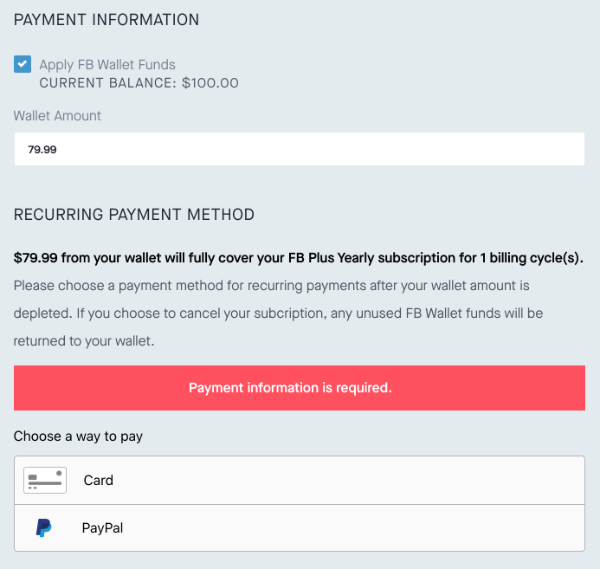
Can I purchase FB Plus Passes with my FB Wallet?
Yes, FB Plus Passes can be purchased fully with your FB wallet and no additional payment method is required.
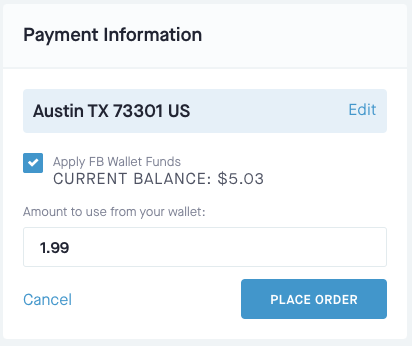
Can I use my FB Wallet for an existing FB Plus auto-renew plan?
Yes, on the manage FB Plus page you can add additional FB Wallet funds to your FB Plus auto-renew plan. This feature is right below the update payment method form.
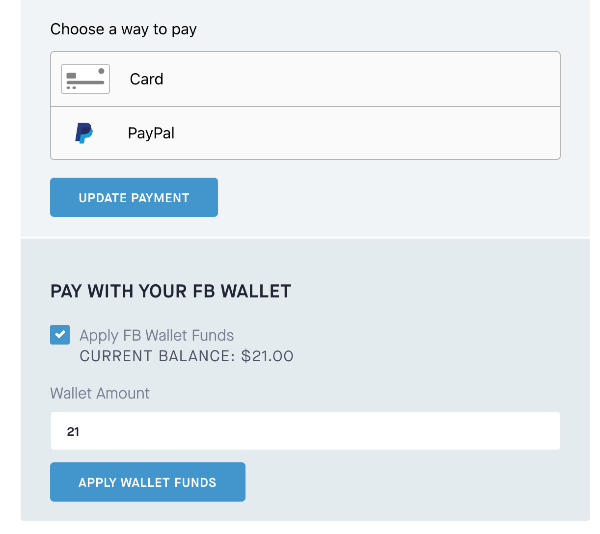
What happens if I cancel FB Plus before my FB Wallet amount is used?
If you have unspent FB Wallet bucks on an auto-renew FB Plus plan, they will be deposited back to your FB Wallet upon cancelling FB Plus.
Can I purchase clothing or PDF-based Meal Plans?
No, your FB Wallet can only be used on fitnessblender.com and not on Teespring, LuLu, or other websites.
Can I give FB Wallet bucks directly to other users?
Not yet, but you can use your FB Wallet to purchase eGift Cards for others, which will send them a 16 character Gift Code email that they can redeem for FB Wallet bucks.
What happens to my FB Wallet when I merge accounts?
All FB Wallet wallet transactions and remaining balances will be moved over when merging social accounts to Fitness Blender (user / password) accounts. Any FB Plus Passes in your wallet will also be moved over.
Looking for our Workout Complete clothing?
Our Workout Complete apparel line is sold at our sister site Workout Complete.
How can I edit the email address for an eGift Card that I purchased?
Please contact support with your order invoice number, the eGift Card amount, as well as the current and new email address for the eGift Card.
Customer support will be able to update the email and resend the email.
Can I download videos to watch offline?
Fitness Blender uses YouTube to show all videos with free memberships. If you join YouTube Premium, one of the features is the ability to download videos to watch offline. It also offers Ad-free videos and a free Google Play Music subscription.
Note: This is a service provided by YouTube and is not part of Fitness Blender.
How can I remove the ads from the videos?
Fitness Blender uses YouTube to show all videos with free memberships. If you join YouTube Premium, one of the features is ad-free videos. It also offers the ability to download videos to watch offline and a free Google Play Music subscription. This is a service provided by YouTube and is not part of Fitness Blender.
You can join FB Plus a to remove ads from the site and videos with our ads free player.
Can I cast to my SmartTV with the YouTube Player?
Please see the YouTube player questions and support page to learn more about casting. This service is provided by YouTube and not Fitness Blender.
Why do the Videos say "Video Unavailable" when I try and view them?
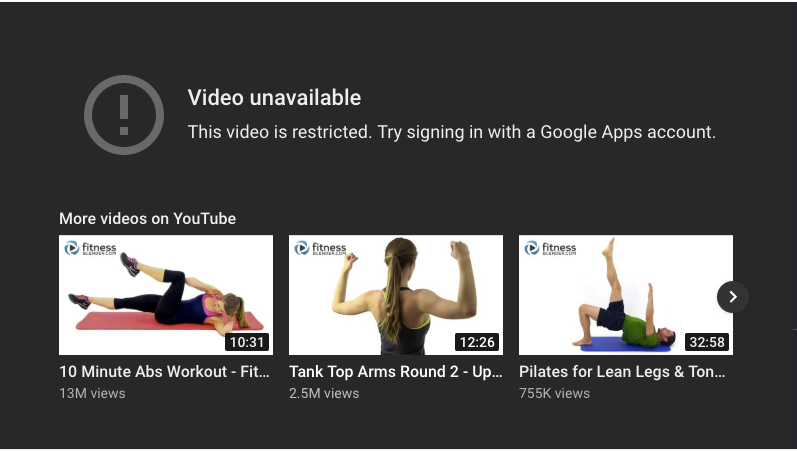
If you are trying to view a Fitness Blender Video, and see a message "Video Unavailable This video is restricted. Try signing in with a Google Apps account", the WiFi network you are trying to view the video from has restricted access to YouTube videos at the "strict" level. Often times schools and businesses do this. To view the video, switch to another WiFi network or use a mobile connection.
Technically, a "YouTube-Restrict:Strict" Header is being sent with the request to YouTube and many Fitness Blender videos are blocked at this level. There is a lower level "YouTube-Restrict:Moderate" Header which should be able to view Fitness Blender videos. Every once in a while YouTube accidently restricts Fitness Blender videos at the moderate level. Please contact support if you have been able to view videos on your WiFi network but all of a sudden the same videos are giving you this error.
Do you have a mobile app?
Fitness Blender does not currently have a mobile app. We did have one for a while, but unfortunately we decided to discontinue it.
Instead, the website has a mobile friendly design. It is also possible to add the Fitness Blender website to your homescreen on iOS and Android.
iOS instructions: https://www.imobie.com/support/add-bookmark-to-iphone-home-screen.htm
Android instructions: https://support.mozilla.org/en-US/kb/how-add-shortcut-website-android
Can you recommend a program or workout for me?
Unfortunately for legal reasons we are not allowed to give individual recommendations. You can start a discussion to ask the Fitness Blender Community for suggestions.